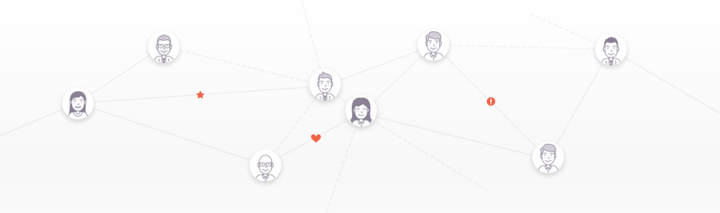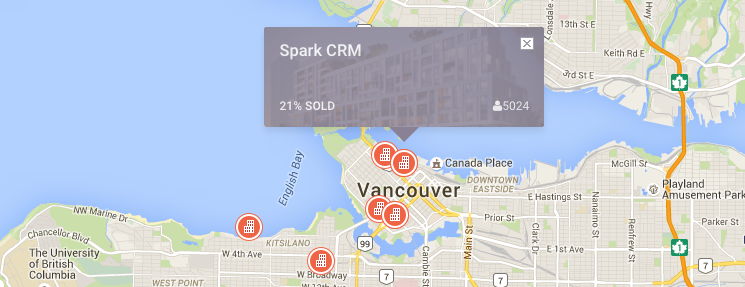Contact Management within Spark
Real Estate Leads 101 Mismanaged leads are a drain on your team. Here’s how you can use Spark’s contact management system to create a smooth sales process from end-to-end.
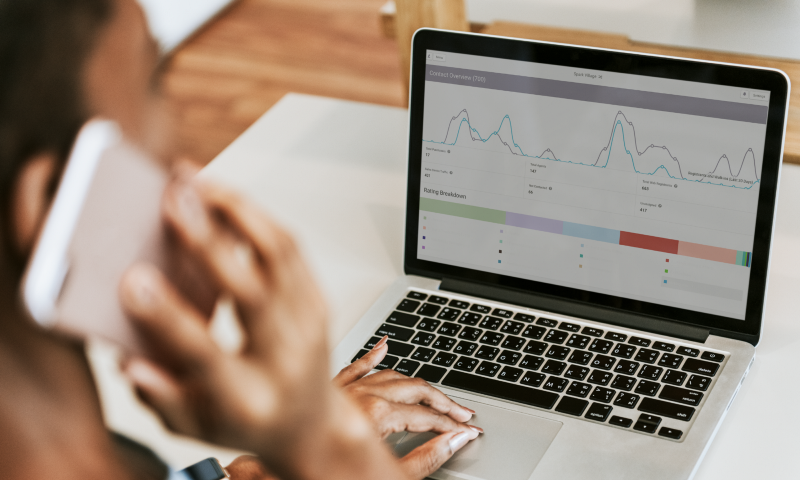
Contact Management in Spark
Real Estate Leads 101
When announcing a new development, sales teams often get droves of prospective buyers from both traditional and online marketing sources. Oftentimes, these leads end up getting promptly lost in a sea of hastily created spreadsheets and databases. Not only does this make the administration side of sales a nightmare, you also lose key indicators that become crucial later on in the sales process.
The surge in buyer interest is integral to the success of a new development; however, mismanagement of these leads will likely cause an inefficient sales process that puts unnecessary strain on both human and financial resources.
Fortunately, Spark’s intuitive software offers an all-in-one solution for Lead Management to ensure a smooth sales process from end-to-end.
Adding Individual Leads
Lead Management was specifically designed in Spark to be as intuitive and user friendly as possible.
Suppose your sales team has just opened up your development’s presentation centre and a prospective buyer has come in and expressed a high degree of interest in your project. These real estate leads should be immediately added to your project database, to ensure a smooth follow-up process down the line.
To add them manually to the project, your sales representative just has to log in to Spark via tablet, phone, or laptop. Simply navigate to the Contact Overview tab and click “New Contact”:
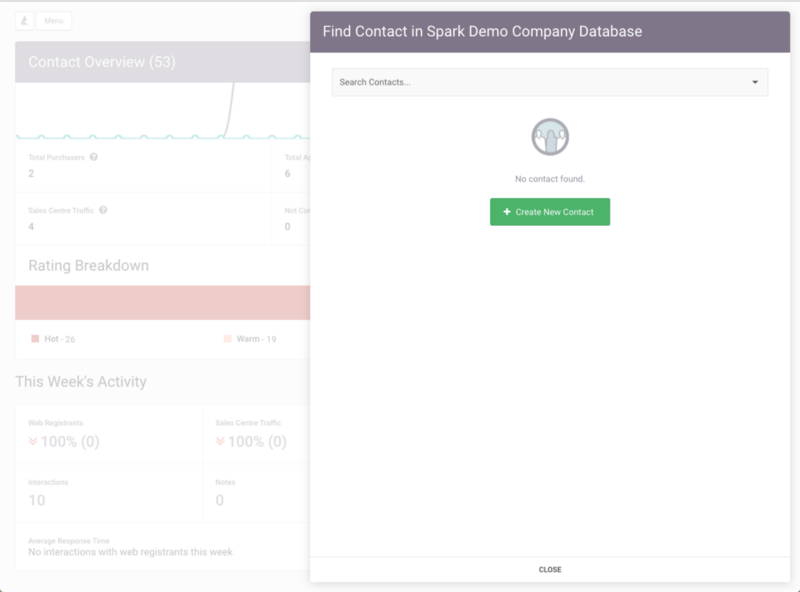
They can perform a cursory search to see if this person is already in the Contact Database. This helps your entire team keep a well-maintained database — but don’t worry if this step is accidentally skipped. Spark can automatically detect and clean out duplicates.
If they are a New Contact, your sales representative can simply fill out the lead’s personal information as well as more pertinent sales data, such as if they are a real estate agent and what sales representative should be assigned to them. It’s also possible to set up Spark so that new leads automatically get assigned to different agents.
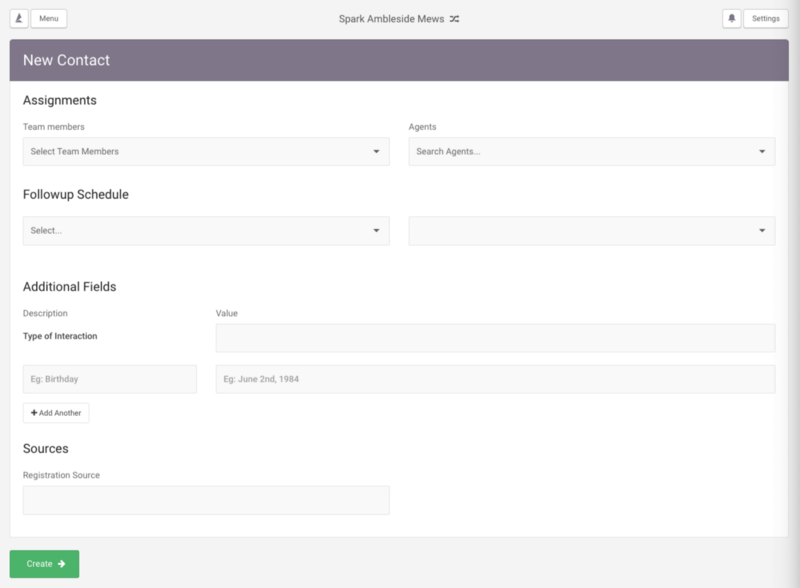
This entire process can be done easily in real-time to ensure your team is capturing this information as it happens. This is very helpful for reporting later on as you can identify the most successful days at the presentation center, as well as which marketing sources generated the most leads!
Creating Lead Ratings
Once your sales team has built up a robust Contact List within Spark, they can begin following up with these prospective clients using targeted marketing campaigns. However, how can your sales team accurately identify which clients are closest to the money?
Spark has created a customizable rating system that can efficiently identify different levels of buyer readiness, and parse them out into standardized visual cues for your sales representatives to contact.
For instance, let’s say someone came to the presentation center and spoke to your sales representative about being ready to buy a unit in your upcoming development. In this case, you may want to mark them as “Hot”, so that your team knows to follow up quickly. To modify this, simply pull up that lead in Spark; by clicking on their rating, you’ll be able to change them to the desired “Hot” designation.
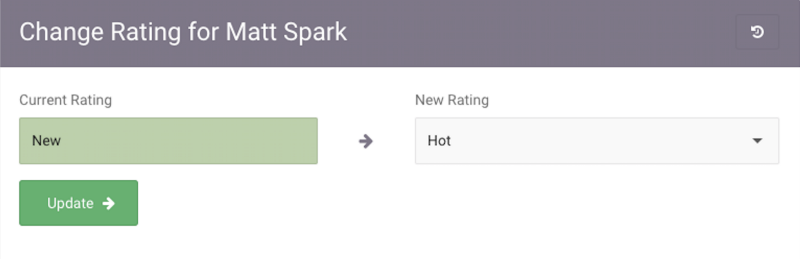
If you navigate back to the Contact Overview, you will now see they have been moved from the “New” section in the Ratings Breakdown to the “Hot” section.
Additionally, all of these Ratings are indexed in Spark: this means you and your team can click any ranking on the overview page to view a complete list of all the Contacts with that rating, making it easy to sort and identify the hottest leads for the new development project.
Grouping Leads by Q&A
It can also be helpful for your team to classify leads by how they answered a particular question on a registration form. For instance, say one of the questions on your presentation center forms asks potential buyers what their bedroom number preference is, with the following options listed:
- 1 Bedroom
- 2 Bedrooms
- 3 Bedrooms
- 4 Bedrooms
Accordingly, your sales team is particularly interested in segmenting out all the respondents who answered with a room preference of 2 Bedrooms. To pull a list of these people, simply enter the Search menu under Contacts. From here, you can access a list of all the Contacts within your project database that share the same parameters.
You can base the Search criteria on any specific answer included in your registration forms. Select the question about bedroom preferences, and then the response that you want. With this in place, you’ll be supplied with an entire list of Contacts who have answered this specific question with the parameter you outlined (i.e. a preference for a 2 Bedroom unit).
Custom vs Smart Groups
A great way to sort your real estate leads is to make groups to reference later. This is especially useful if you’re interested in how a contact answered a question, and can help segment your real estate marketing! After pulling up the contacts in a Search (see above), you’ll have the choice of assigning them into either a Custom Group or a Smart Group.
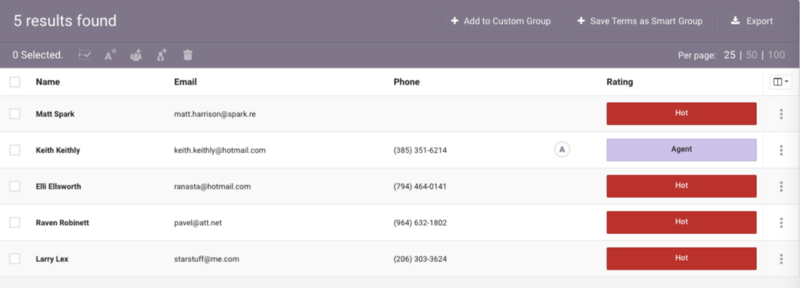
A Custom Group is a static group where you must manually enter Contacts based on predetermined parameters, meaning Spark won’t automatically update when new users that meet the criteria get added into the project.
Conversely, a Smart Group is more dynamic; Spark will automatically add new Contacts to the group based on the outlining criteria you selected when creating the Group.
For the purposes of the above example, we would create a Smart Group so that when new contacts select 2 Bedrooms, they will be automatically added into the existing “Contacts with a Preference of 2 Bedrooms” Smart Group.
While Smart Groups are useful if you want future Contacts to be automatically included into a Group, Custom Groups are useful if you have a situation where you want to manually assess Contacts.
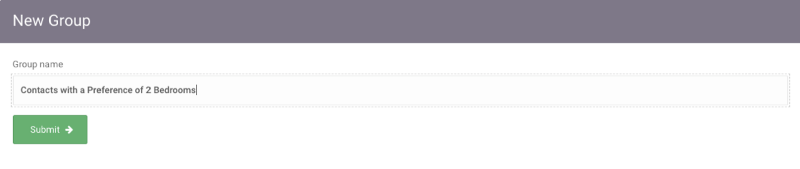
Navigating to the “Groups” submenu will allow you to see the already made Smart and Custom Groups.
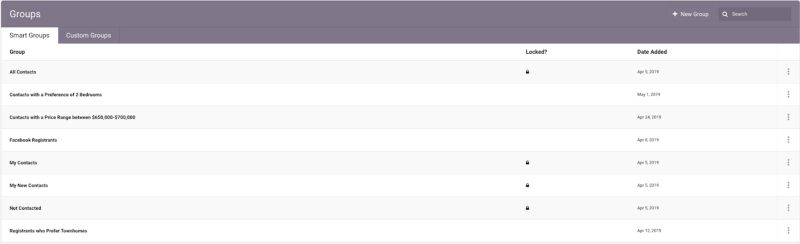
Conclusion
These examples only scratch the surface of Spark’s powerful functionality. Our platform helps New Development teams manage leads, allowing them to take full ownership of their sales and marketing cycle from the initial presentation centre tour to the final sale and contract process.
To learn more about how to improve your usage of Spark, contact your Customer Success Manager.
If you want to see how you can get started with new development’s best software, send us an email at hello@spark.re.
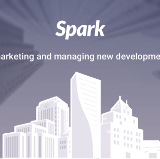
Remember to leave us some 👏👏👏 if you found this helpful!