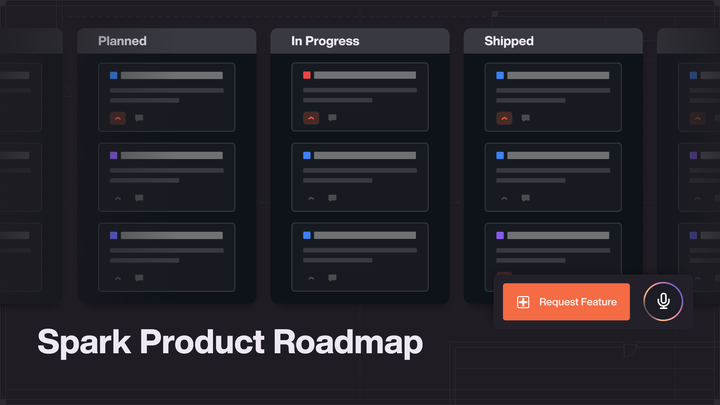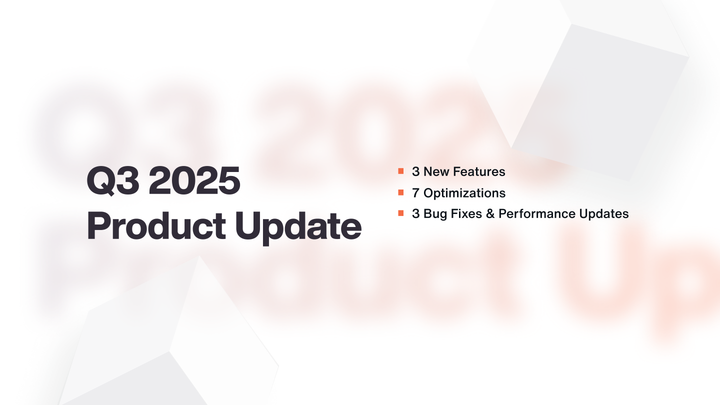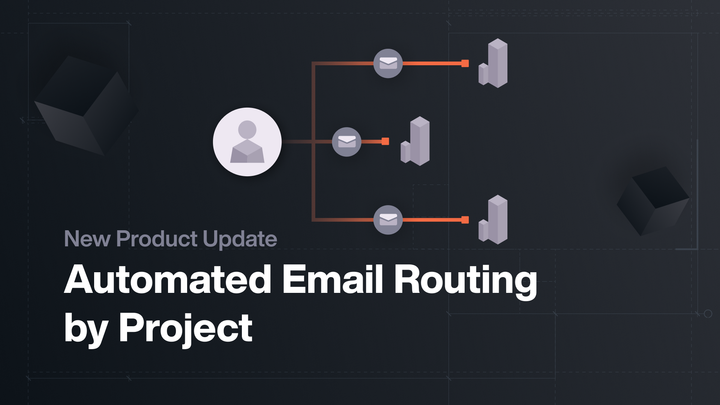Company Portfolio Management
A new section with a company wide contact list
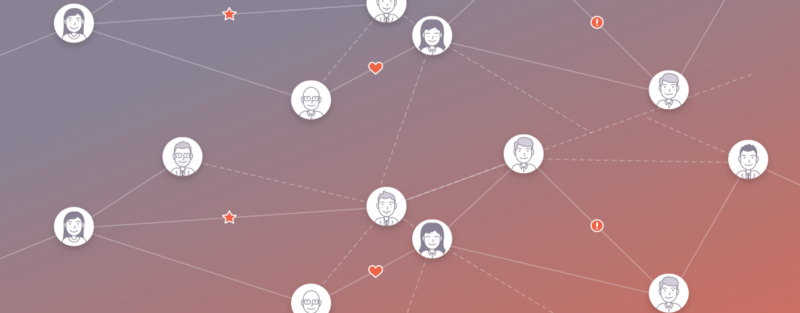
A new section with a company wide contact list
Over the past few months we’ve been hard at work restructuring Spark to give you more control at a company level. Previously everything was built around individual projects. While these projects had a parent company there wasn’t much functionality on the company. Now you have an entire company section to work from.
New Company Dashboards
The new company dashboard replaces the old portfolio page. It shows combined statistics for all projects within your company. These include total number of contacts, value of offers and deals this week, and total value of inventory both available and sold.
We’ve also moved the previous switch page onto the company dashboard. This includes the same map on the left with a list of projects on the right.
The project cards from the old portfolio page are now in their own section under Menu → Compare Projects from the company section.
Company Wide Contact List
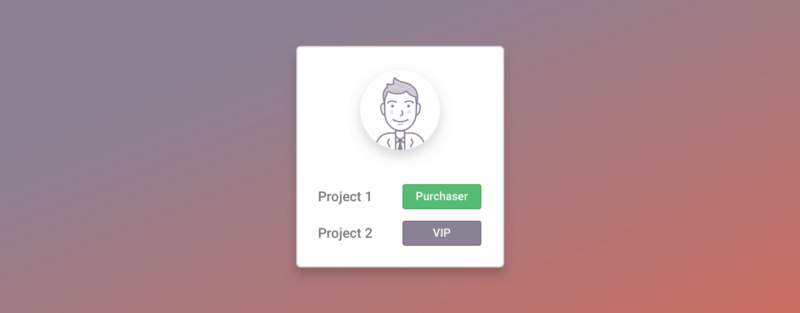
The biggest change is the addition of a company wide contact list. This includes contacts from all your projects and allows moving contacts between projects. To access the list first go to your company dashboard then hover over Menu and go to Contacts → List. From this list you can look through all your contacts and see which projects they are on.
To add contacts to another project select the contacts and click the building icon at the top of the list. This will bring up a dropdown where you can select which project to add them to.
We’ve also added the option to deactivate or delete a contact from the company level. If you deactivate a contact they will no longer show up in your contact list and will be removed from all projects. The difference is if that contact gets added again, all previous information will be restored. If you delete a contact, all of their information is permanently deleted from the company and all projects.
Company Contact Search
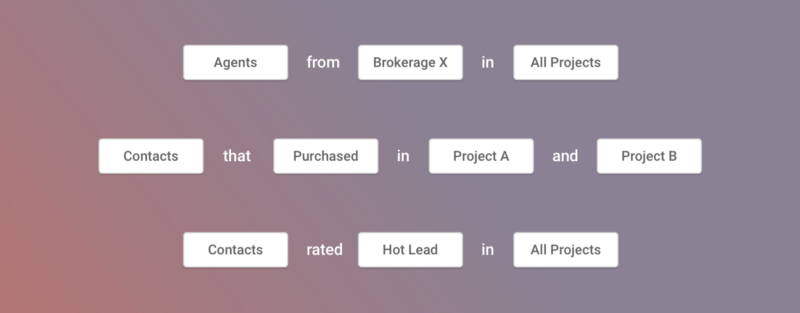
A huge advantage to a company wide contact list is the ability to search across projects. You can search from the top right of the list or do a more in depth search from Contacts → Search in the company menu. This allows you to find leads across all projects and view or export the results.
Improved Navigation
The switch menu now allows switching between your company (or companies) and projects. Your current company comes first followed by all it’s projects in alphabetical order. Any other companies and projects get listed afterwards. Start typing a project or company name to filter the list.
We’ve also added a keyboard shortcut to open and close the switch menu.
On Mac: ⌘+J
On Windows: Ctrl+J
You can still hover to open on desktop and click to open on mobile.
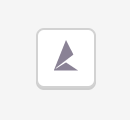
The home button has changed and will now take you to your current dashboard. If you’re in the company section (you’ll see the company name at the top of the page) it will take you to your company dashboard. If you’re on a project it will take you to that project’s dashboard.
Company Team Management
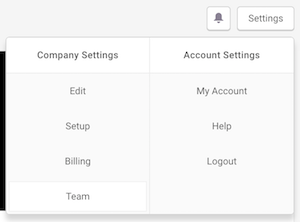
You’ll can now also manage your team from a company level. Find the team list under Settings → Team from your company page. This gives you an easy way to view how many projects each team member is on. Click on a team member to see more details about their account and their role on each project. There are now permissions on the company level as well. Team members will only be able to see a basic company dashboard with their projects. Administrators will have full access to company statistics and contacts.
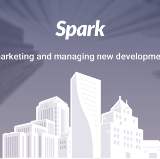
Feel free to email us at hello@spark.re with any questions regarding the new features or Spark!