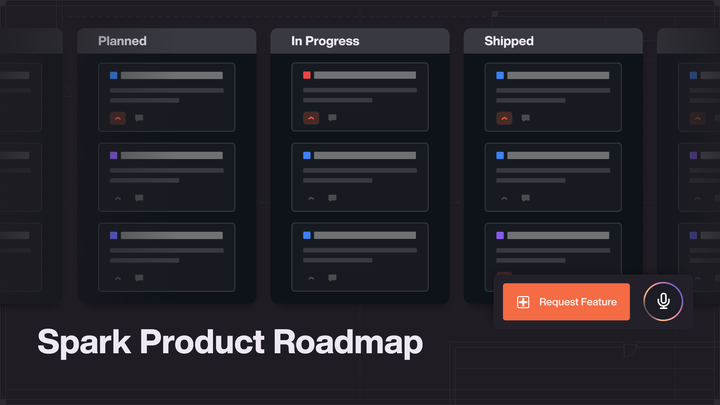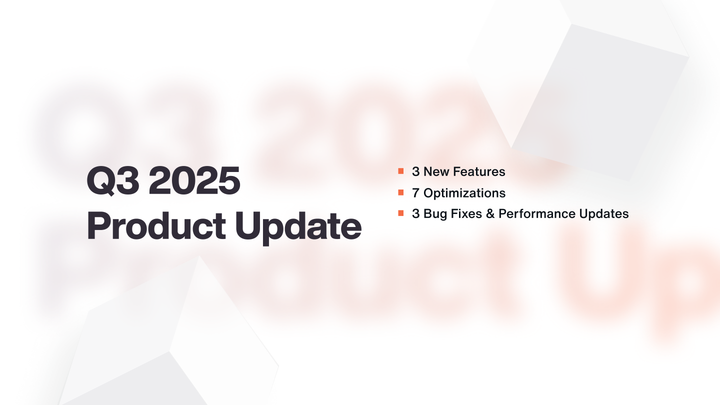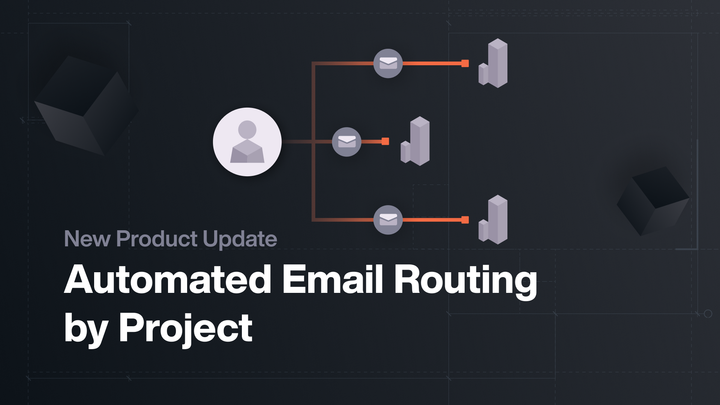Spark Updates January 2020
Introducing list filtering, on-site registration forms, and more!

Introducing list filtering, on-site registration forms, and more!
List Filtering
Over the last couple of weeks, you may have noticed some changes to the list views in Spark. We’ve started to roll out our new list filters! These filters give you quick access to the data you need, saving you time and effort.
A New Layout For Lists
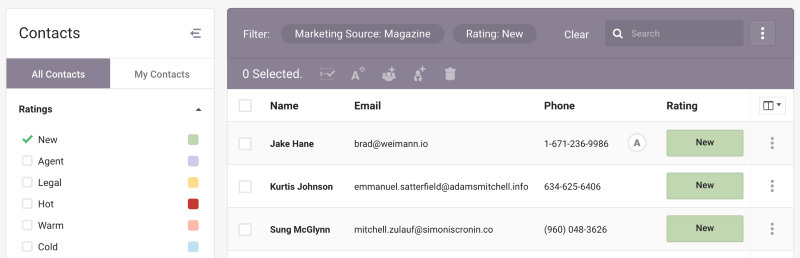
On the lists we’ve updated so far, you’ll notice some changes to the page layout. There is now a sidebar to the left of the list that can be expanded or collapsed. On mobile, the filters will slide up from the bottom of the page.
How To Filter A List
When you see a list with the sidebar, you’ll be able to open it to access a set of filters. These filters are grouped in categories; click a category to view all the filters it contains. Once you’ve selected how you’d like to filter the list, click the green Filter button at the bottom of the sidebar. The list to the right will now display the filtered results, and the header will show you all the filters you have applied. Clicking on a filter in the list header will open that filter in the sidebar.
Create Smart Groups From Your Contact List
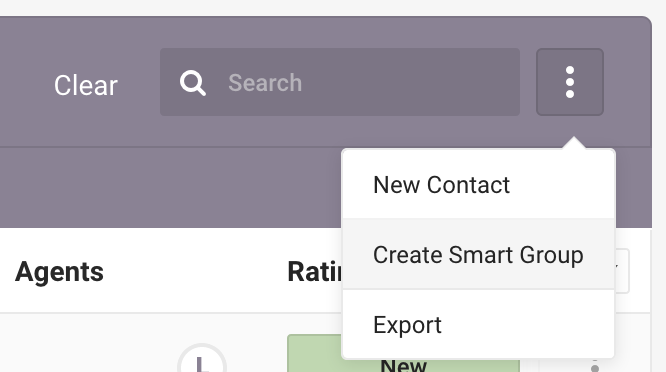
Smart groups in Spark are groups of contacts that match specific criteria. When a new contact matches this criteria, they are automatically added to that group. The new contact list filters give you an easy new way to create smart groups. Apply any filters you want to the list, then click Create Smart Group in the micro menu at the top right of the list. Your filters will be saved as the smart group criteria, so you can go back to that group at any time.
Export Results From A Filtered List
If you need to export data from a list in Spark, the new filters will also be applied. First, filter your list to get the specific data you need. Then click Export in the micro menu at the top right of the list.
On-Site Registration Forms
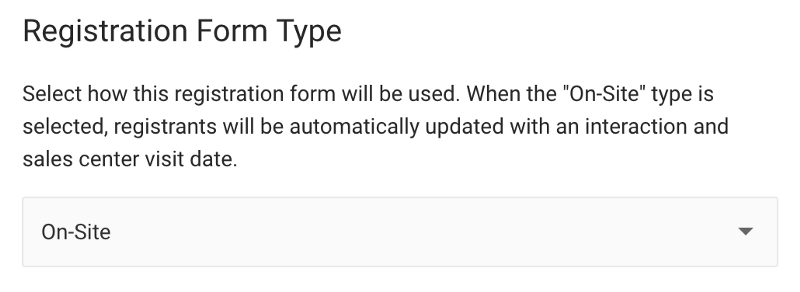
Lots of clients use our registration forms in their sales centers. Having a form on an iPad is a great way to collect leads. To differentiate these registrants from those who have registered online, we’ve added a new on-site toggle to forms. When you set your sales center forms to “on-site”, registrants are created with an interaction and sales center visit date, but they will not be counted towards your incoming web traffic.
Contact Addresses Auto-Populate
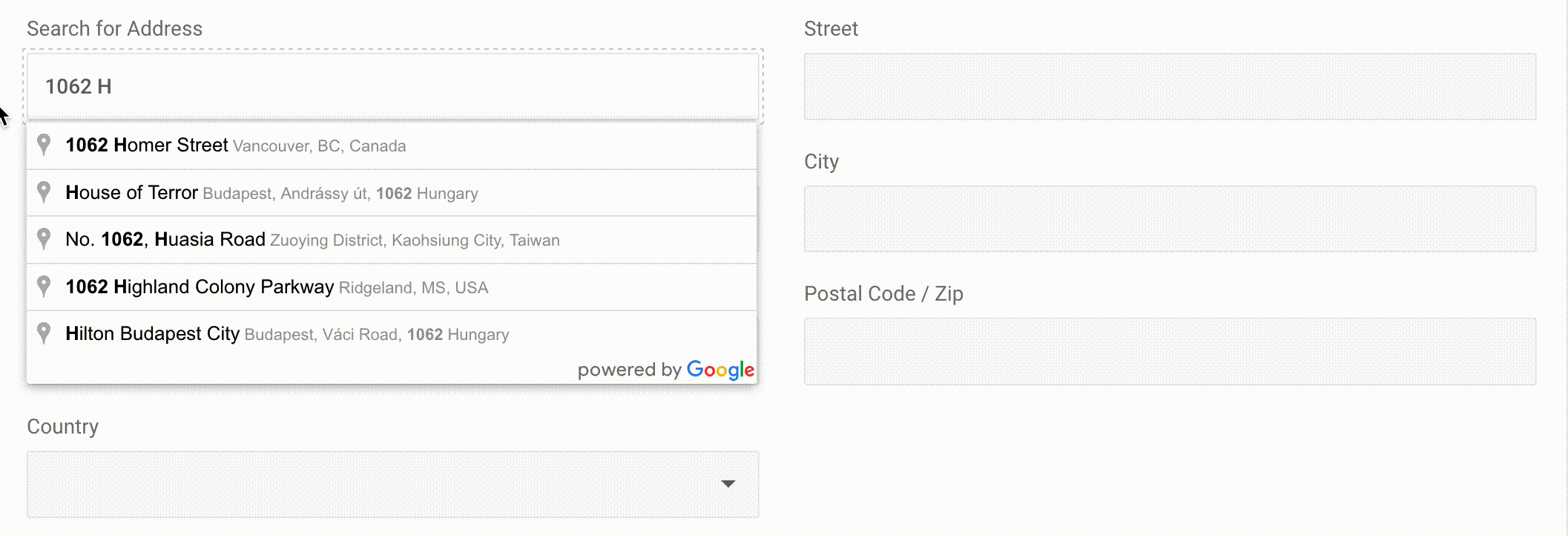
You can now search an address when adding a contact to Spark. Clicking the address will populate all the related address fields. This saves having to type out the full address and ensures you don’t miss any information you might need later.
Select Which Day Your Week Starts In Custom Reports
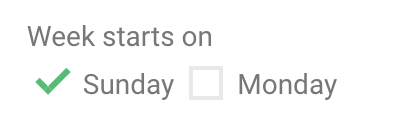
Some teams base their weekly reports from Sunday to Saturday, and others Monday to Sunday. You can now toggle this when creating a report or widget that is based on a week (last week, this week).
Improved In App Support
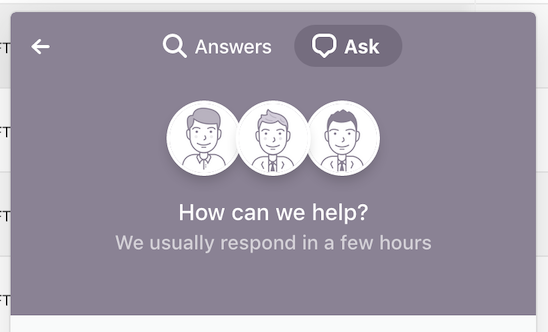
Have a question while working in Spark? Click Help in the settings menu to open our new support widget. You can search our documentation for an answer without leaving the app. If you still can’t find what you’re looking for click Ask in the help widget. This allows you to send a message to our customer support team, who can assist you further.
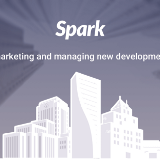
Feel free to email us at hello@spark.re with any questions regarding the new features! Visit us at Spark to learn more about the platform.