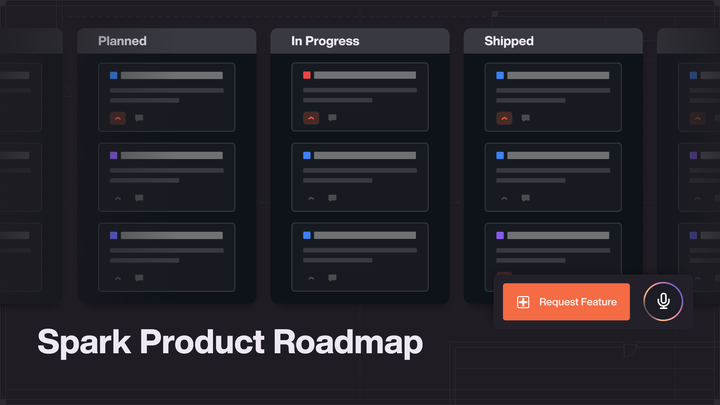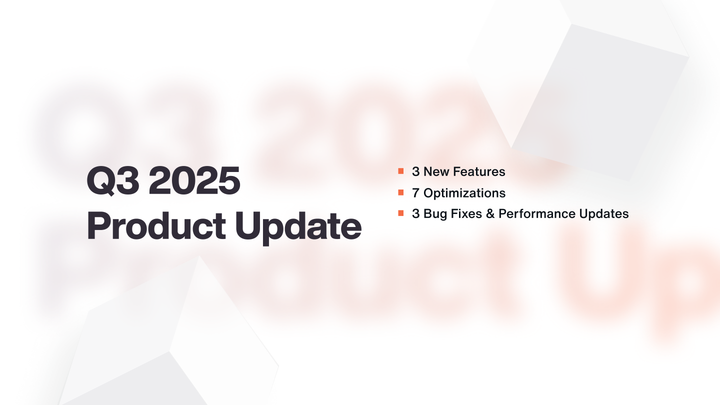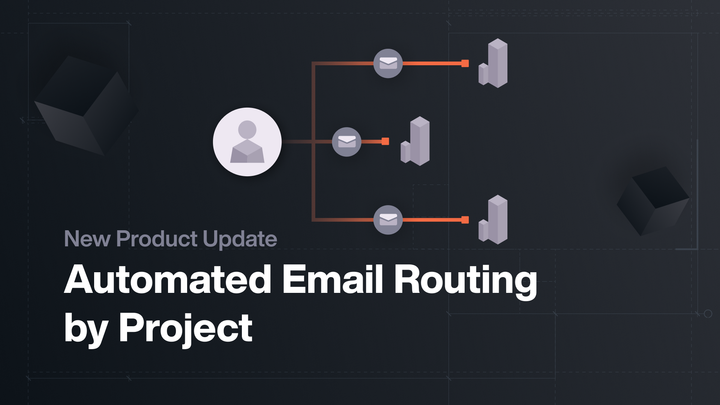Stacking Plan Upgrades
Yesterday, Spark released some very cool upgrades to our stacking plan view. You can find this section in your project menu under…
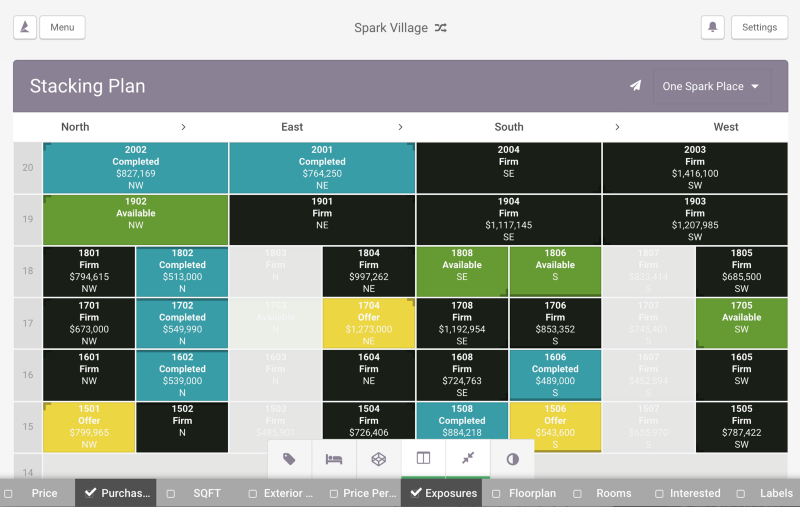
Yesterday, Spark released some very cool upgrades to our stacking plan view. You can find this section in your project menu under Inventory!
The grey bar on the left side indicates floor number, making it easier to identify what section of the building you’re looking at - but the most exciting addition is the new menu at the bottom of the page, which greatly enhances the available options for viewing your data.
Here’s a quick description of each menu option:
Statuses

This gives you the ability to highlight/unhighlight inventory based on the statuses you use on your project.
Bedrooms

You can also select which inventory to emphasize based on number of bedrooms. The menu options will vary depending on what values you have populated in the ‘Bedrooms’ field on your inventory.
Floorplans

Similarly, you can also choose to look at only particular floorplans.
Additional Data

The most significant addition to this update is that you can now choose to populate much more inventory data in each cell, without having to click on the item. You could choose every option in that menu and have all that information for your entire building available at a glance!
Compression

Just like before the updates, toggling the compression icon will squish everything down so you can see as much as possible on a single page.
Greyscale

Status colors making everything look a little too busy? Activating the greyscale icon will turn off your normal status colors, showing only your Firm/Completed statuses in grey, and all other statuses in white.
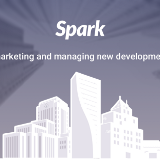
Feel free to email us at support@spark.re with any questions regarding the new features or Spark in general!